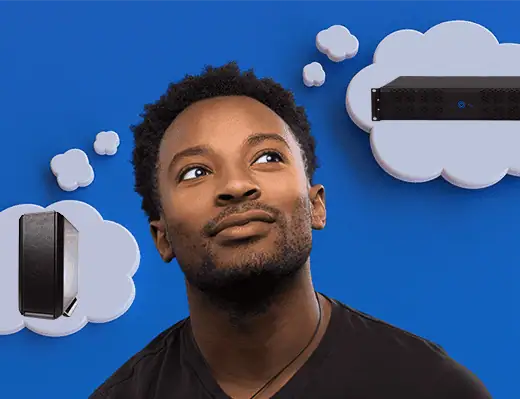Rack Mounted Vs Tower: Advantages of Rack Mounted PCS.
When choosing a high-performance PC for your application the decision often comes down to two primary form factors: the rack-mounted PC or the tower PC?
Which processor reigns supreme when space is tight and performance is non-negotiable?
Fulfilling a need for bigger, more powerful computers to cope with heavy duty AI and rendering tasks.
Responding to customer demand for a short depth 2U, we are proud to unveil our latest innovation: the 2U Nano.
Anticipation is at an all-time high as we await the launch of Intel's 15th Gen Arrow Lake processors. With whispers of new motherboards and CPU coolers joining the fray later this year, it's an exciting time for anyone looking to upgrade their systems.
The upcoming launch of the AMD Ryzen 9000 Granite Ridge series in July and Intel’s 15th Generation CPU line coming sometime between October and December.
In today's highly competitive tech landscape, power efficiency and performance are paramount, especially for data centre managers, users of high-performance workstations and anyone with concerns about power consumption.
Threadripper processors undoubtedly offer a step up in data processing power. However, with great power comes... greater heat generation.
We have been working hard behind the scenes to bring you innovative products and we are delighted to announce the launch of our new 2U PC.
Threadripper processors undoubtedly offer a step up in data processing power. However, with great power comes... greater heat generation.
When Intel announced last year that it will no longer produce its Next Unit of Computing (NUC) range it did worry some end users that this may be the end of this versatile platform.
Not content with offering two new ranges of processor AMD has decided to also release two chipset versions. The TRX50 range will be released shortly alongside the processors and is targeted towards the enthusiast market. The TRX50 boards will support both processor series but will have a slightly stripped-down set of features.